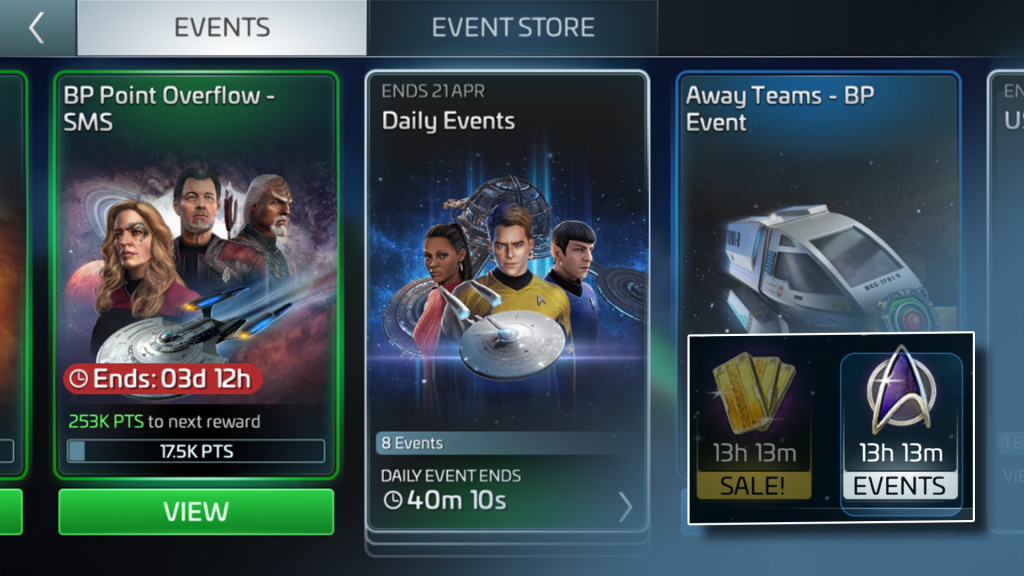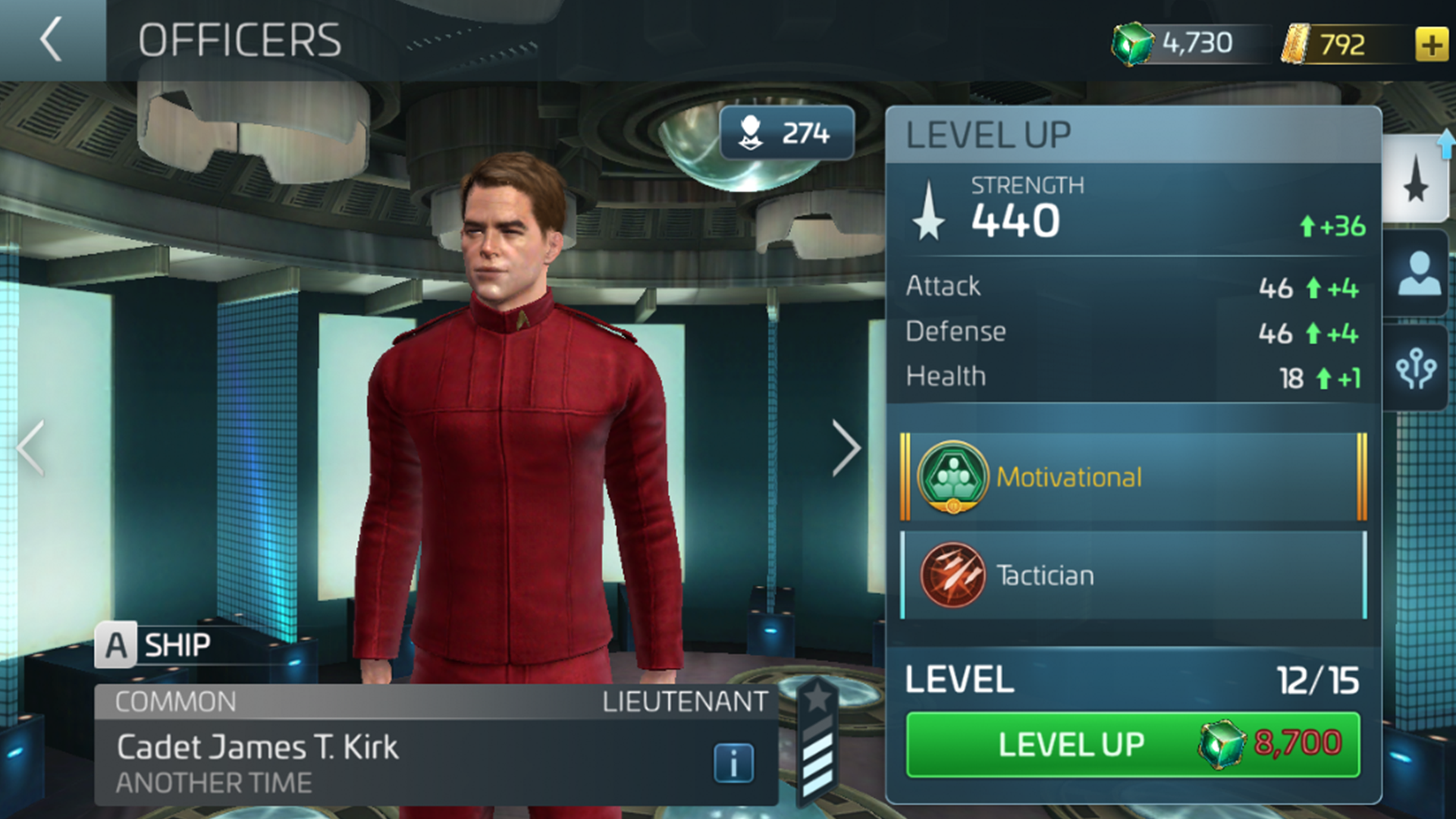Star Trek: Fleet Command: Overview
Welcome, commander!
Star Trek Fleet Command is about becoming the most powerful Commander in the universe. The game takes time to master, so it’s important to begin by covering your bases in order to plot the best path forward.
Here are some of the fundamentals of Star Trek: Fleet command, dive into these core gameplay concepts before you venture off into distant galaxies.
- Navigation and UI [See Below]– Learn the UI and the home screen. A good understanding of how to navigate the UI and through space within Star Trek: Fleet Command will make you a more efficient commander.
- Mining and Resources – Resources are required to level up your Starbase, ships and much more. Understand where to find various resources, what they’re used for, and how to acquire them.

- Events, Missions and Goals – Engaging with the ever changing story and quests within Star Trek: Fleet Command ensures the quickest path forward and maximum reward.
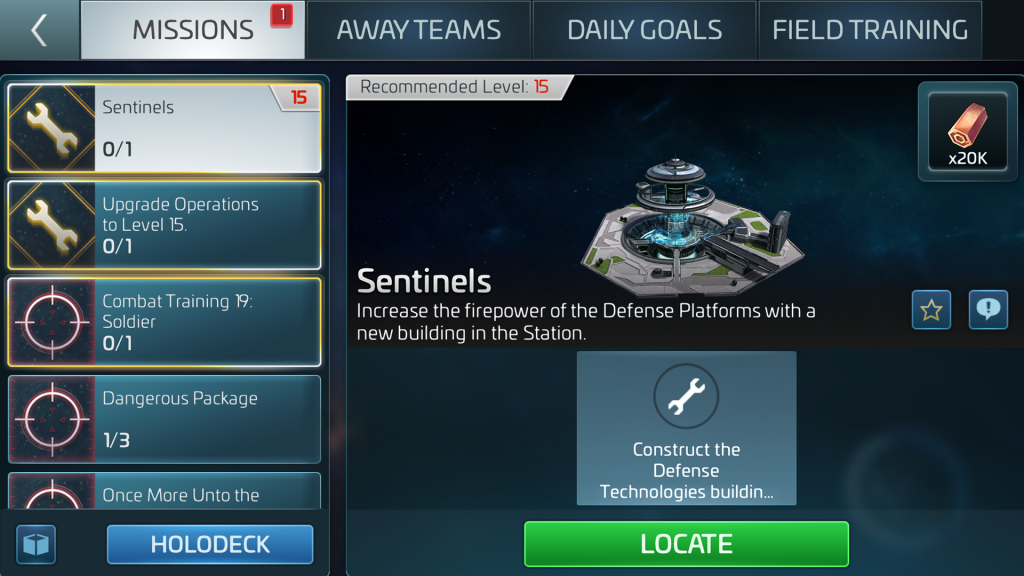
- Ships and Combat – The universe is filled with enemies and endless opportunities for you, commander. Understand the many ships, the kinds of ships and how to best use them in combat.
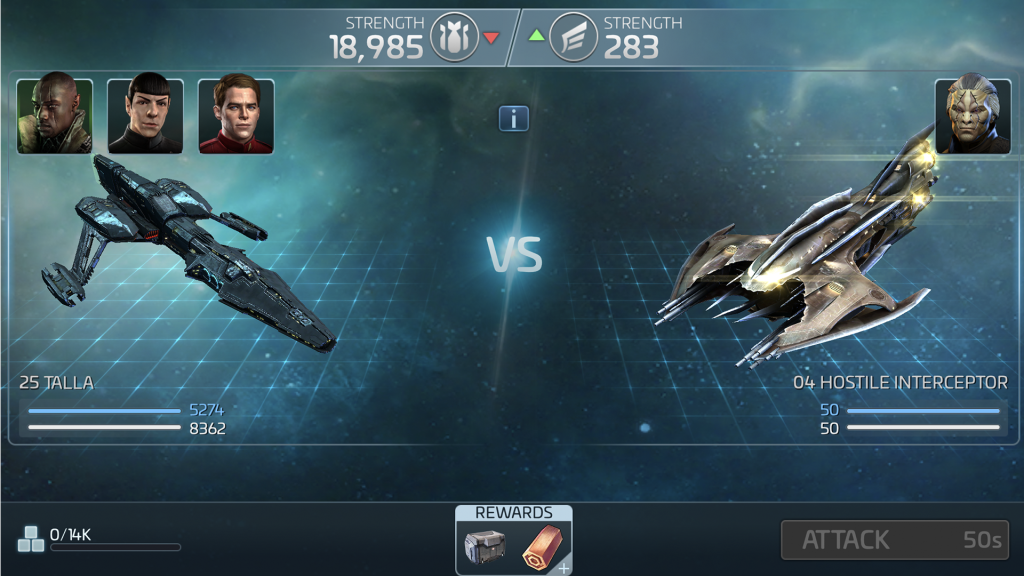
- Officers – Officers are one of the best ways to gain the competitive edge. Officers enhance your starships and give you special abilities. Learn how to gain new officers and how to use them most effectively.
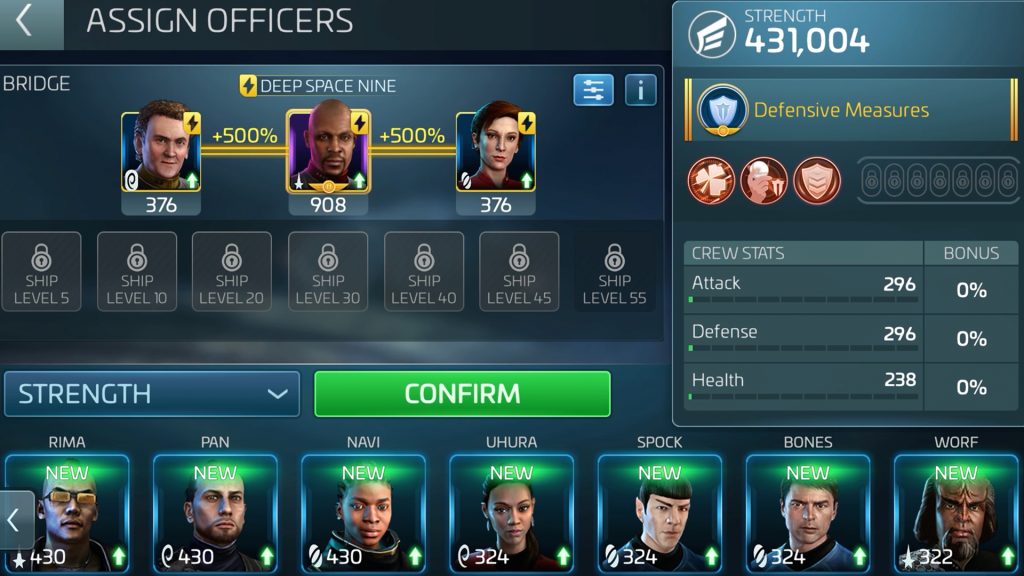
- Upgrade Your Base – Your Starbase is your home. Learn about the many buildings found within your home, how to protect your home, and conquer others.

Navigating Space
Maps & Views
There are 4 views available. Navigate between them by using the 2 circular buttons on the bottom right of the screen.
- Station Interior – View the inside of your Starbase and buildings. This view is useful when looking to upgrade your station or access your buildings.
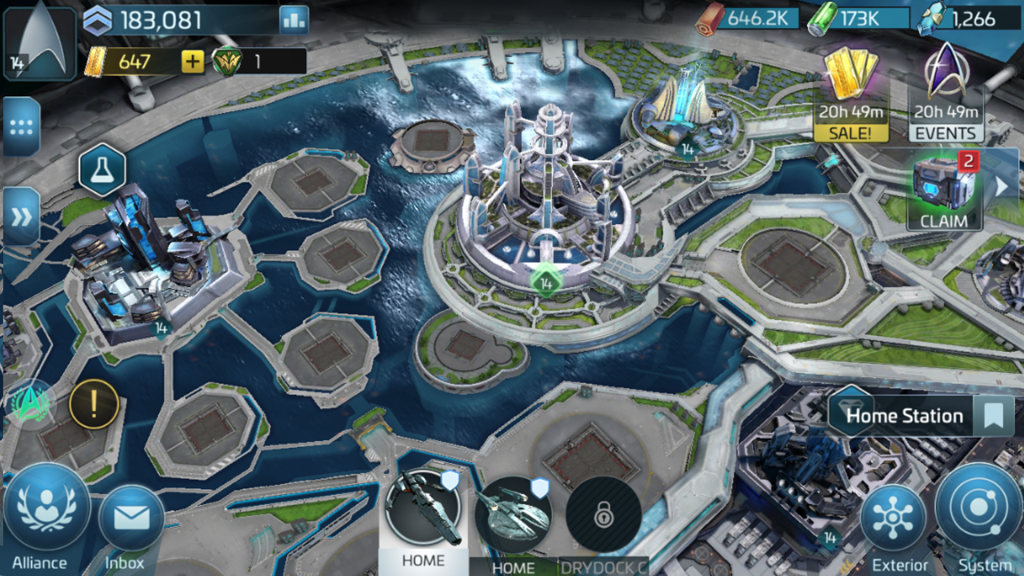
- Station Exterior – Similar to the station Interior, the exterior also houses more buildings that belong to your station. You can manage your ships at the dry docks here, and deploy station defenses here.

- Galaxy – View the entire galaxy and navigate between Star Systems.
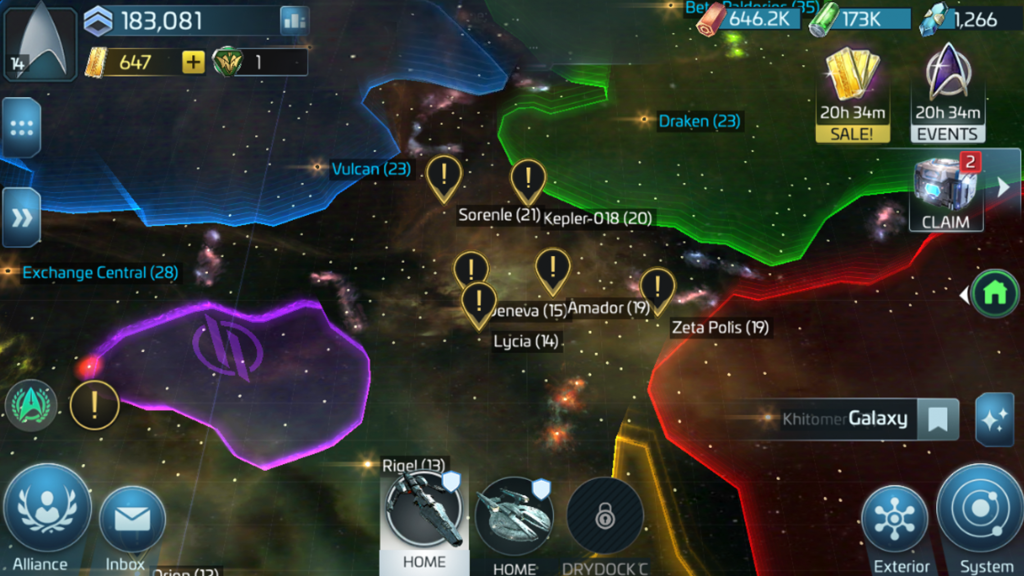
- System – Tap on the System button on the bottom right of your screen to view the System that your station is located in. Tap locate on any ship to view the System that your ship is in.
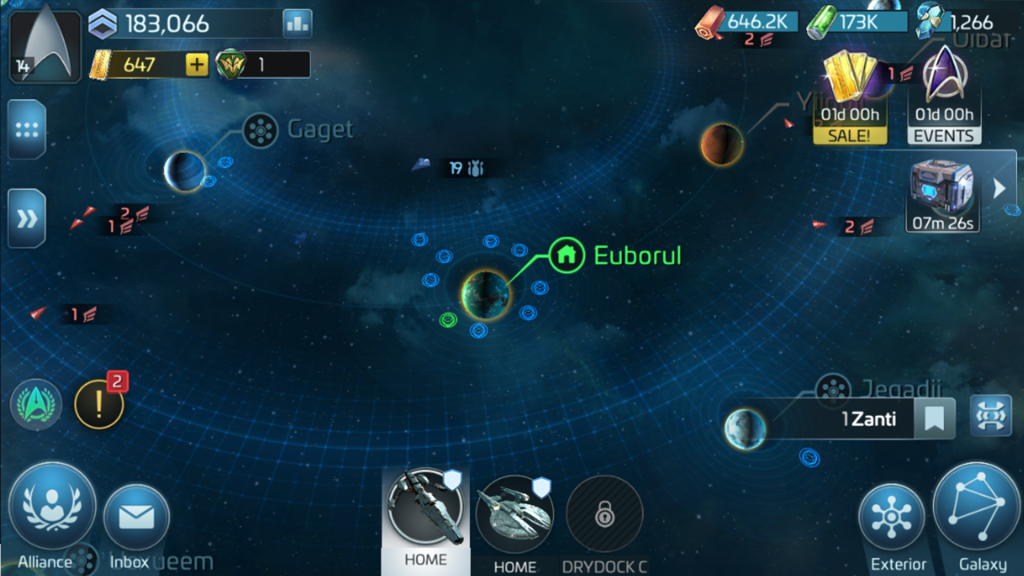
- Bookmark Locations – The galaxy is vast. Finding locations can be tricky. Save time by bookmarking important locations across the galaxy.
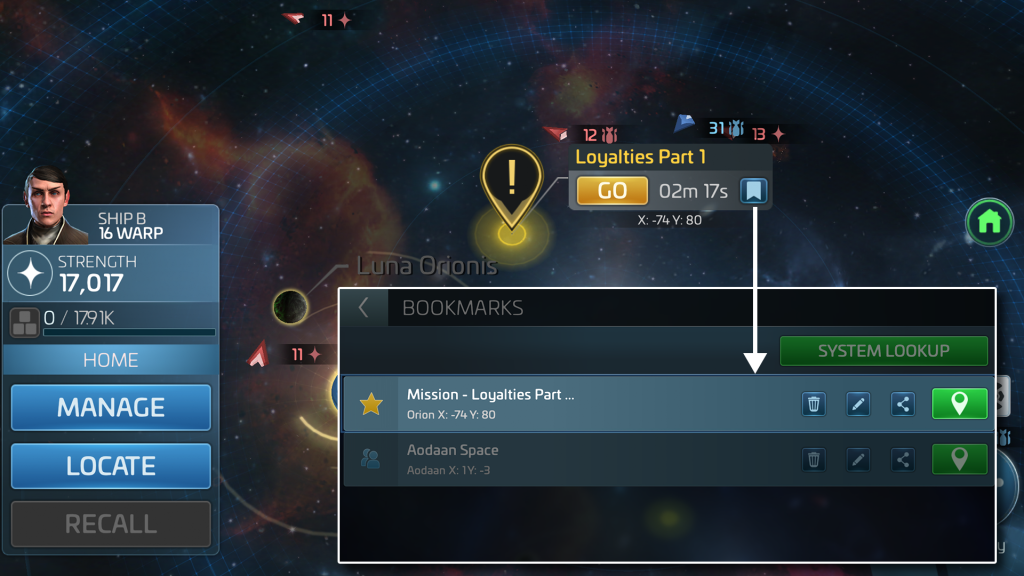
- Star System level – The number beside each star system indicates the average level of enemies found within the system. Higher numbers means more of a challenge.
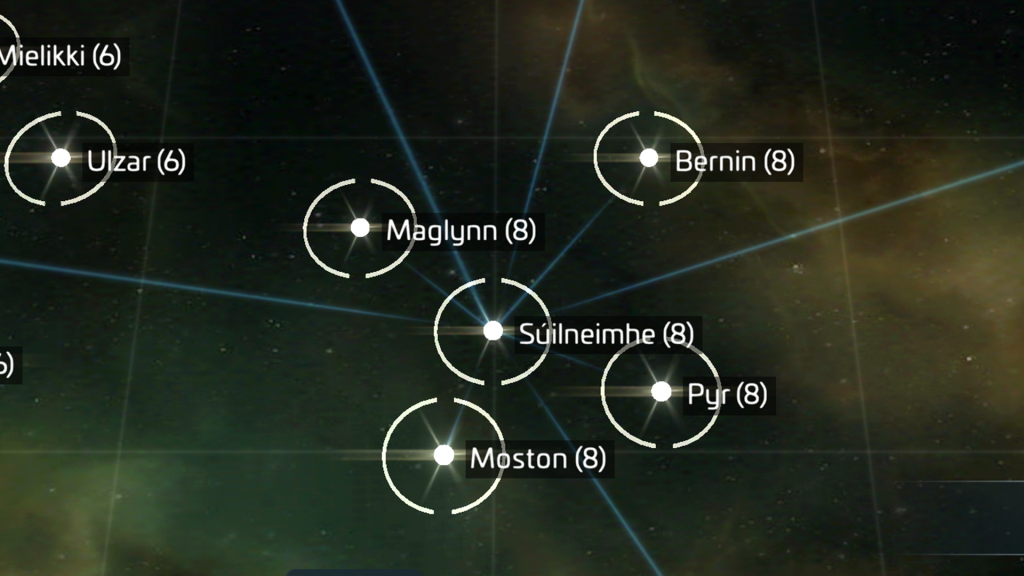
- Galaxy – You must explore Strange New Worlds. A map of how each System is connected. You can send your ships to other Systems from this map. Your ship will need to enter warp in order to travel between Systems. Other players cannot attack your ship when it is warping. Some Systems are not accessible until you upgrade your ship to increase its warp range.
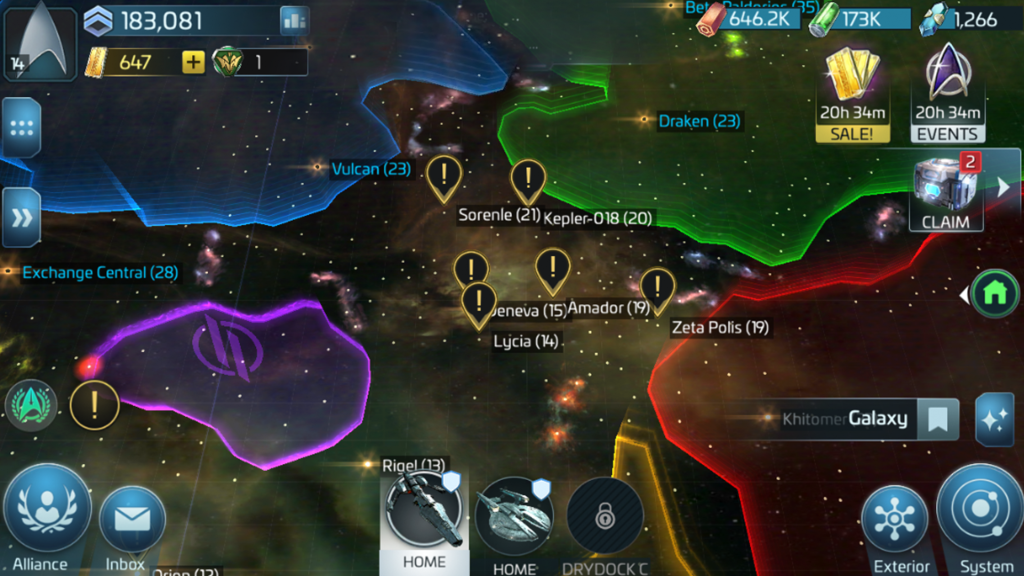
The UI
Tapping and Interaction – Tap on any spot in a System to send your selected ship there. Tap on objects in the System to view ways you can interact with them using your ship (for example, tap on a mining node to send your selected ship to mine it). Most items in game can be tapped and engaged with.
Ships – Your primary method of gaining resources and progressing, View all your ships and progression towards earning new ones.
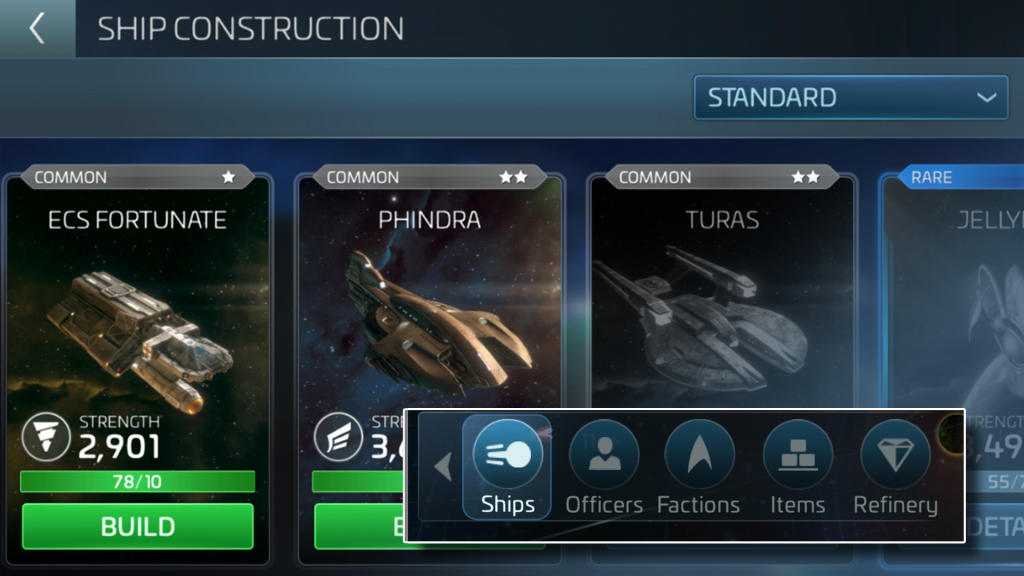
Officers – Your officers will make your ships even more powerful. View all your officers and progression towards earning new ones.
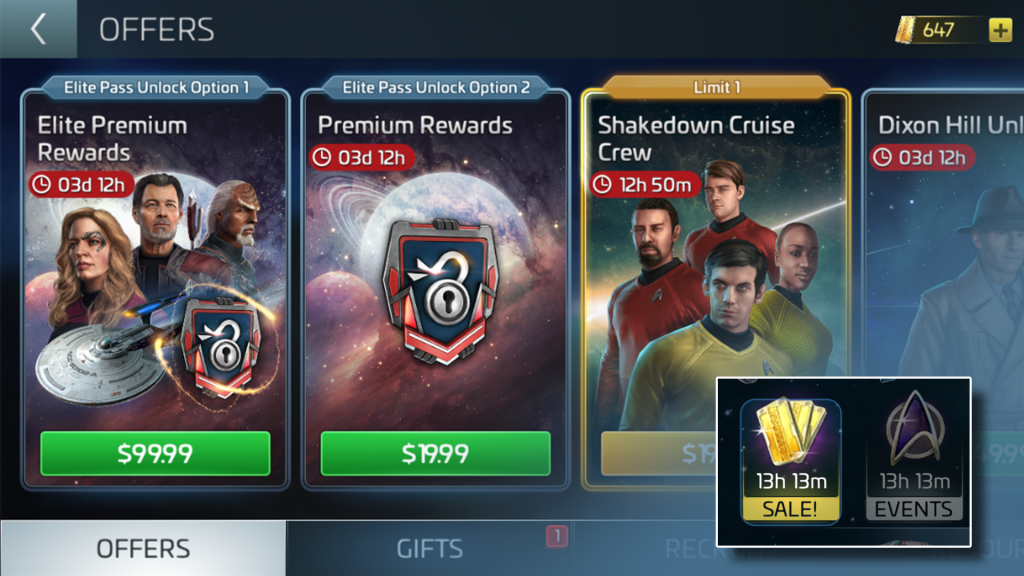
Faction – View your factions and reputation within each one.
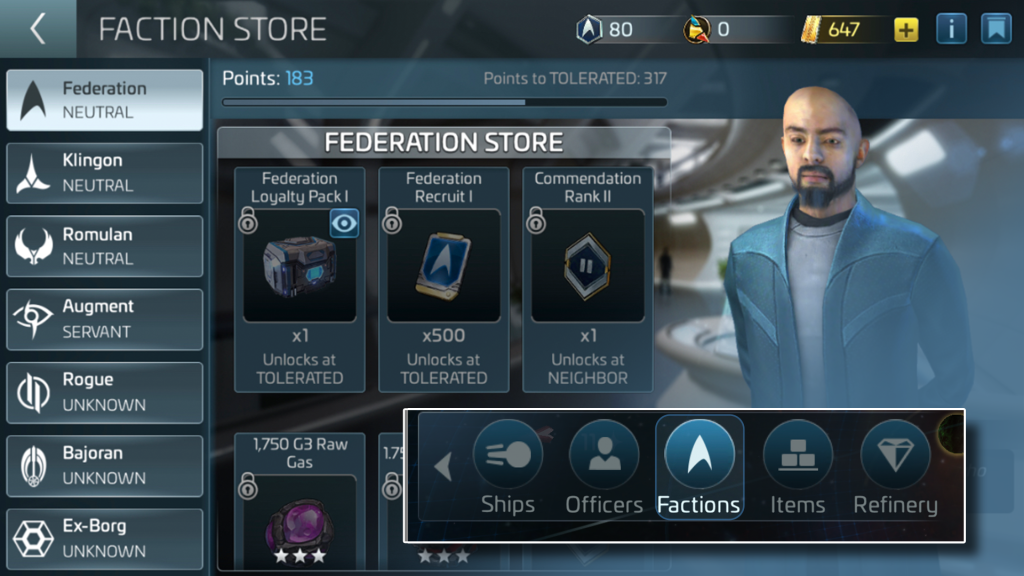
Items – View all your acquired items from speed ups, loot chests, materials and more.
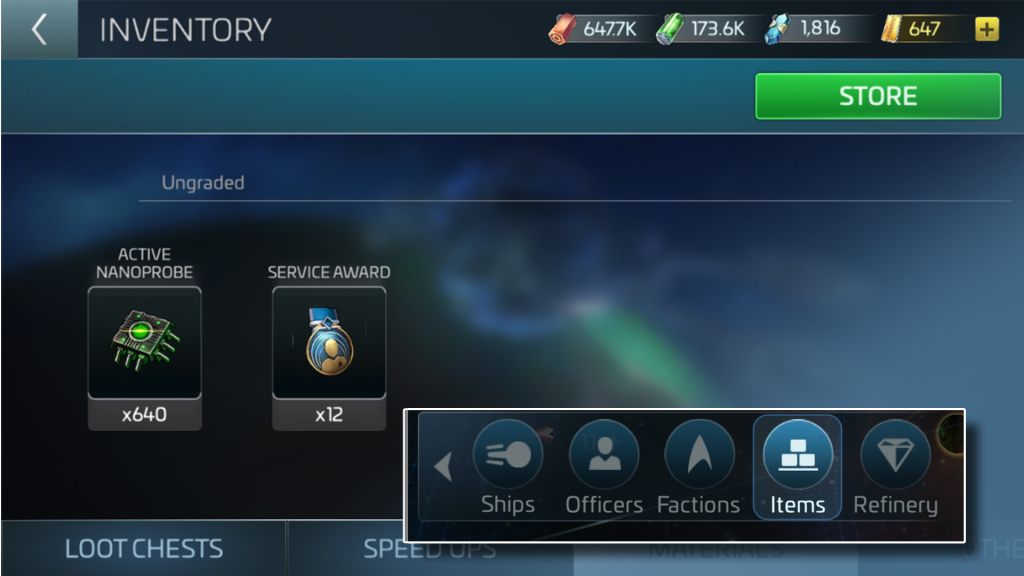
Refinery – View all your options to refine materials and new parts.
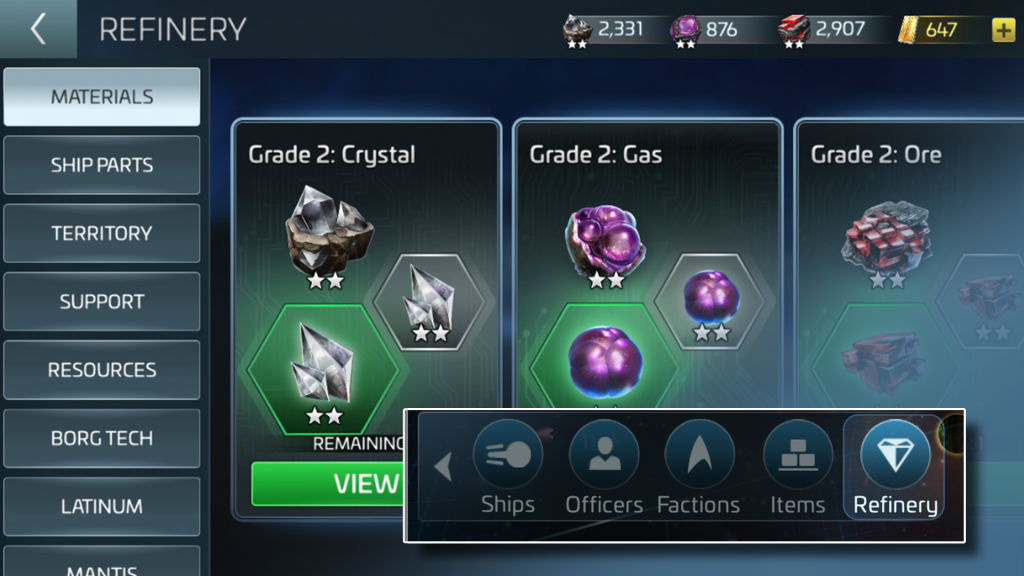
Chat – Engage with other commanders online within the galaxy and in your alliance
Offers – Navigate the offers tab to purchase or acquire game items to advance your gameplay
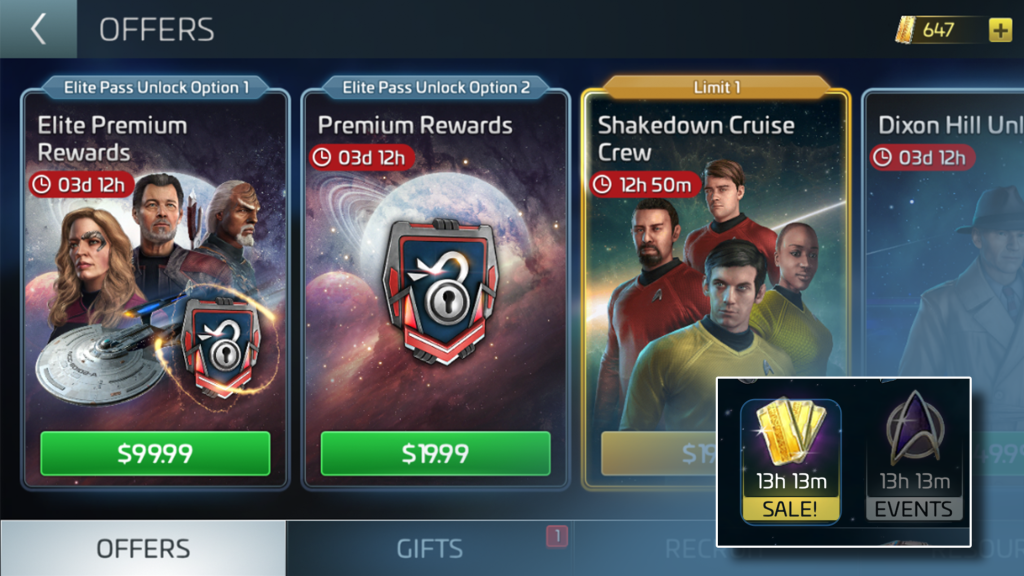
Player Profile – View your player profile, avatar, total power and more details about your progress
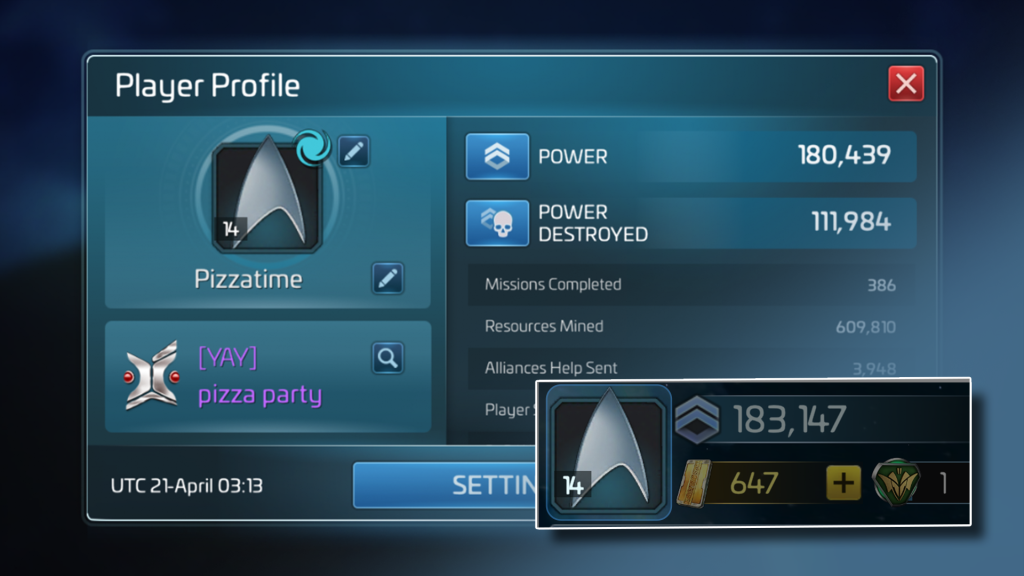
Inbox – Check any inbound or outbound communication with other commanders and battle reports.
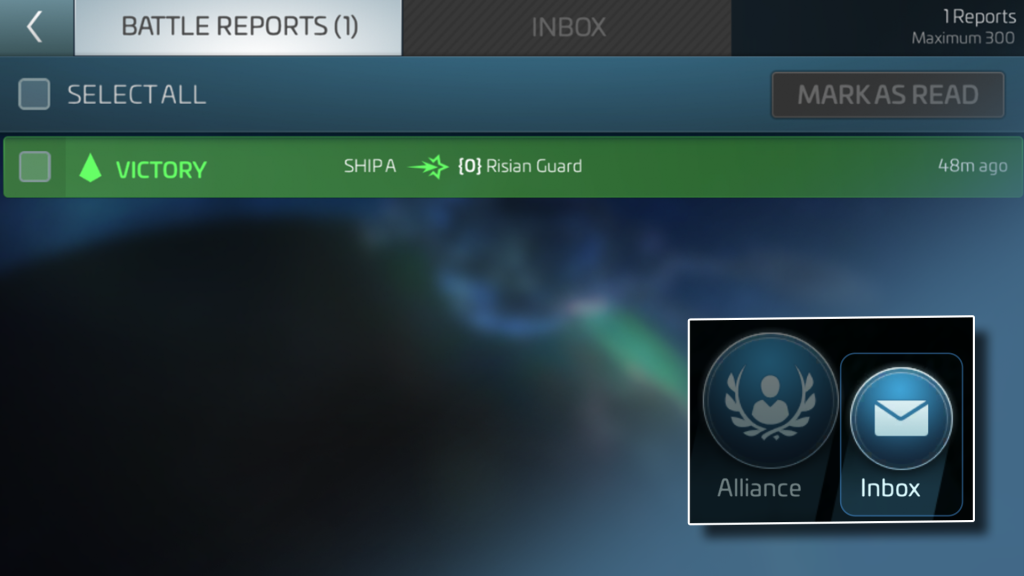
In-Game News – The News channel will display various pieces of news, such as maintenance announcements, current updates, events and other relevant topics.